Open URL
Most mobile applications provide links that take users to a different section of the same app or to external websites. Open URL helps us in achieving this in our Flutter application.
How to open an URL
Step 1: Select screen
Select the screen from the screen list on which you want to set up open URL.
Step 2: Select a widget, add onClick, choose Navigation, and add function name
Select a widget on which you want to set open URL action, add an onClick property and select Navigation from the listed actions. Also, submit a valid function name for the method name as it will appear in the generated code.
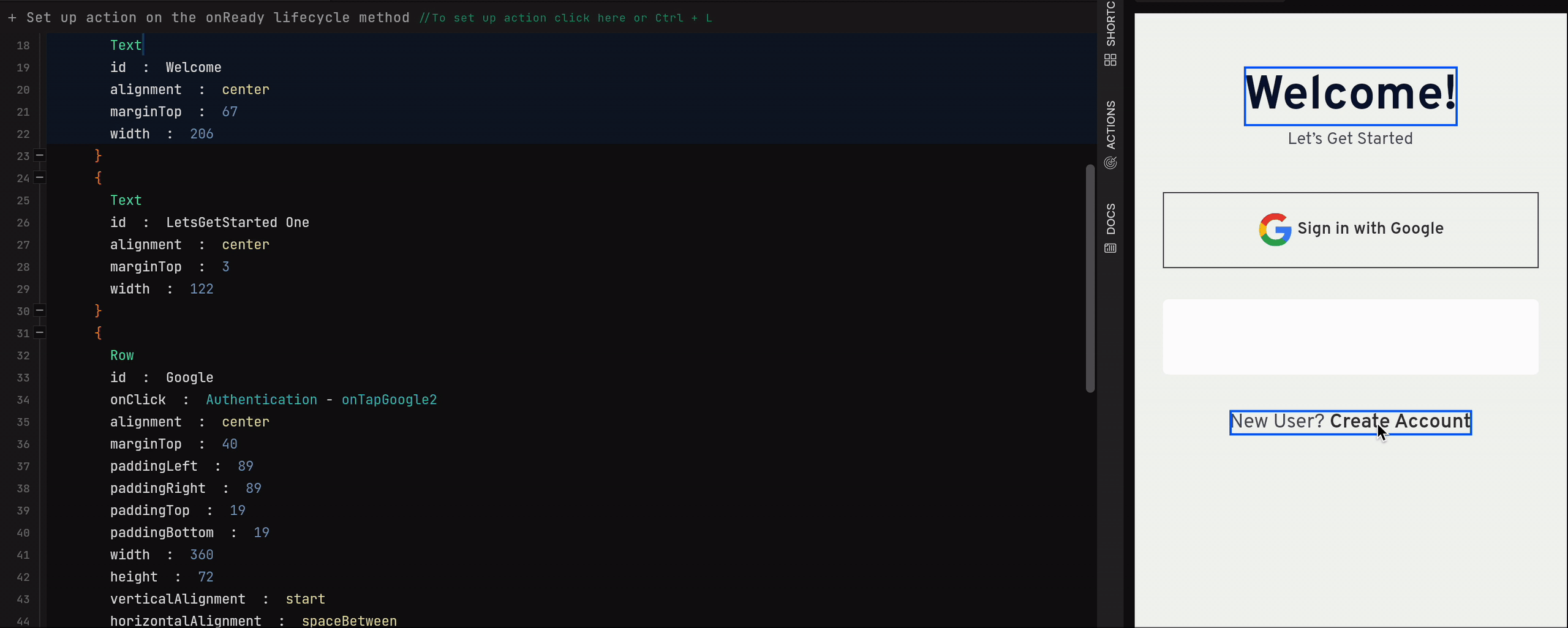
Step 3: Select Open Url as navigation type
Select Open Url for Please choose the type of navigation you want to add to add the action.
Now, add the URL which you want to open on the click of widget for Which URL to navigate, please add URL, and lastly, Save changes.
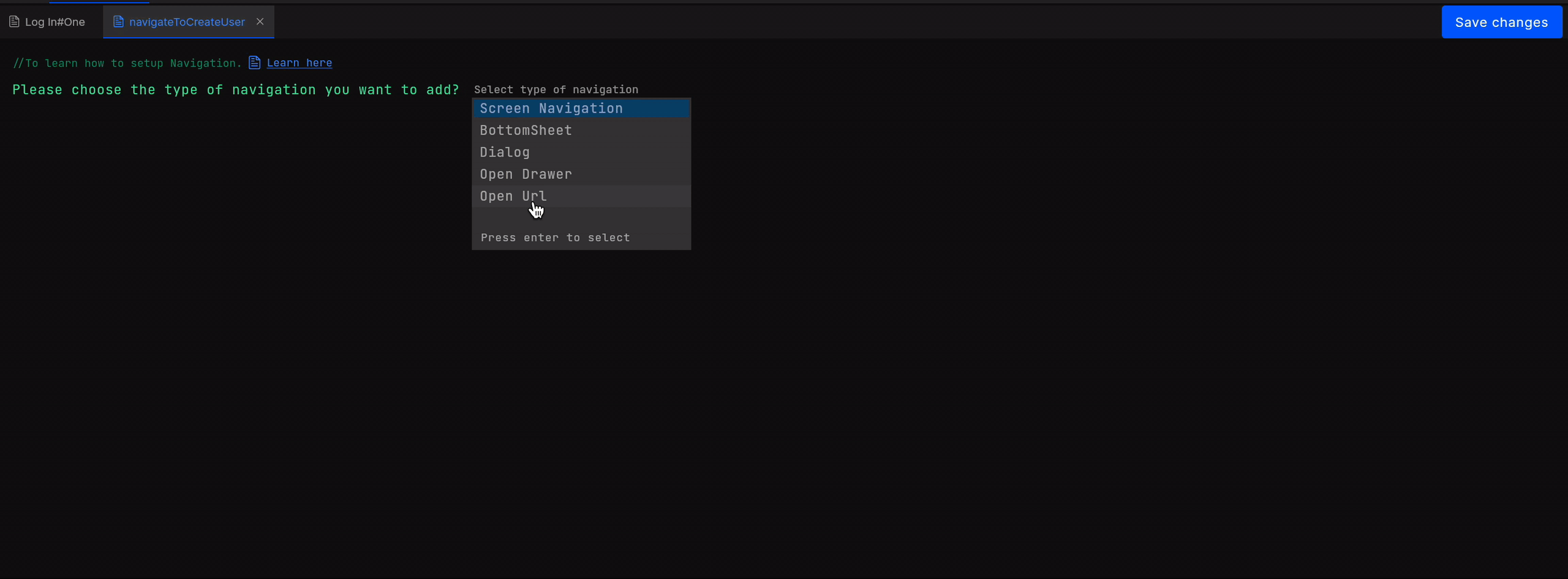
At this stage, you have successfully set open URL action in your application.
Generated code snippet
onTap() async {
var url = 'https://www.dhiwise.com/';
if (!await launch(url)) {
throw 'Could not launch https://www.dhiwise.com/';
}
}
Got a question? Ask here.