Show Alert
Developers can set up Alert dialog for any UI component by entering "Title" and "Message" for the alert dialog. For Alert dialog, you can add up to 250 characters message and for a snack bar or toast, you can add a message up to 100 characters.
Click on Save to move to the screens page and set up other actions.
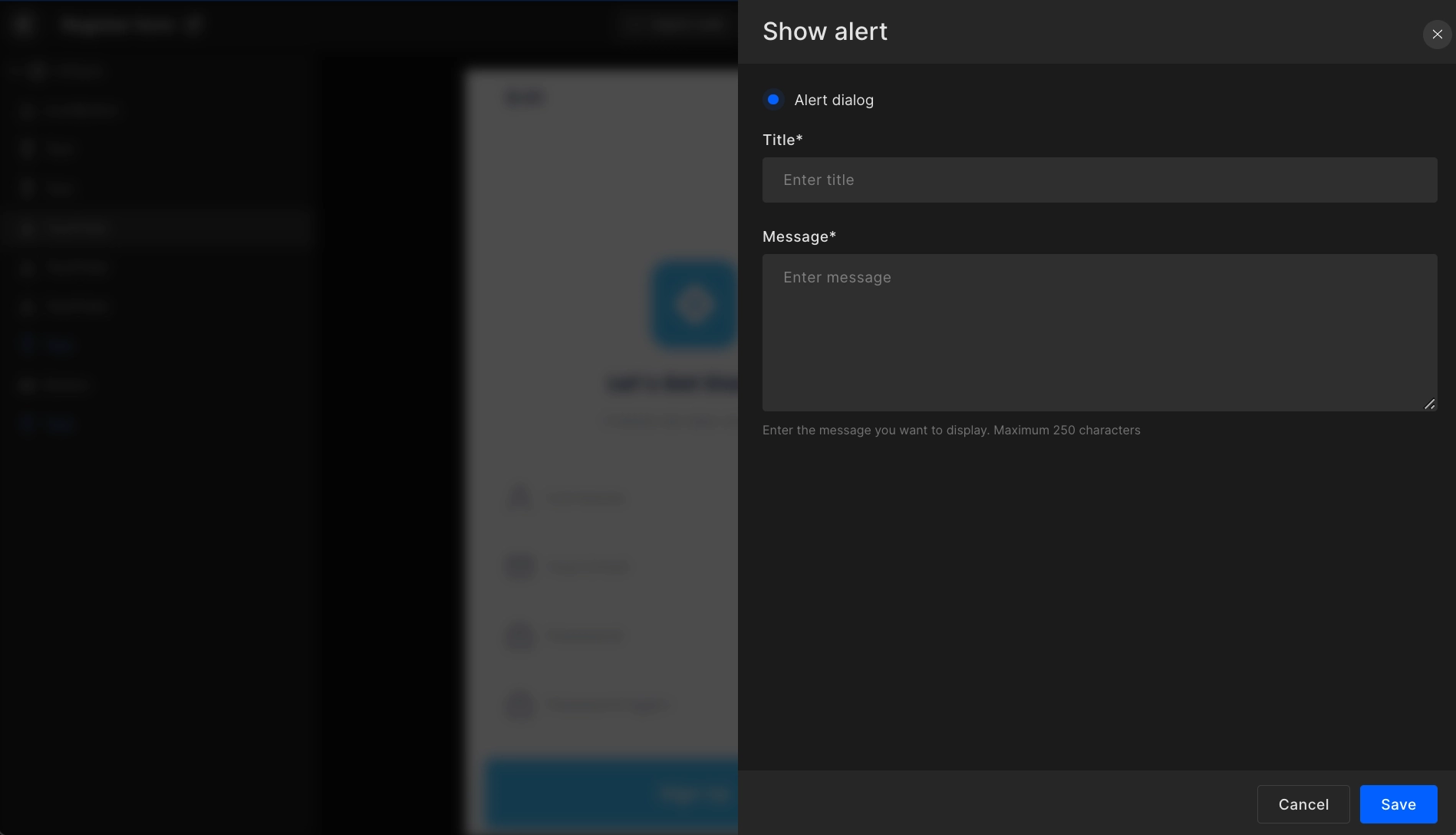
Generated code snippet
A custom extension is used for alert dialog which is added under CustomViews ➝ CustomDialogExtension ➝ CustomDialogExtension.swift
Below is the code generated in View.swift file for the alert dialog.
alertDialog.swift
@StateObject var exampleViewModel = ExampleViewModel()
VStack {
Button(
action: {
exampleViewModel.isDialogViewShow = true
},
label: {
Text(StringConstants.kLblOpenDialogView)
})
}
.customDialog(isShowing: $exampleViewModel.isDialogViewShow) {
DialogView(dialogViewModel: DialogViewModel(_isOpen: $exampleViewModel.isDialogShow))
} onTapOutside: { value in
if value {
exampleViewModel.isDialogViewShow = false
}
}
Got a question? Ask here.