Fix the Issue
Overview
This command analyzes code issues and provides comprehensive solutions through the Chat interface. It generates detailed explanations of potential problems, suggests practical fixes, and offers modified code implementations. The command supports all programming languages and frameworks, making it a versatile debugging tool.
Why Use It
Fix the Issue helps maintain software reliability and functionality by addressing problems before they escalate. It plays a crucial role in preserving user trust and satisfaction by resolving issues that could impact user experience. Quick problem resolution prevents minor issues from developing into complex challenges that require extensive resources to fix.
Common Use Cases
- Encountering errors or bugs that affect your software's functionality.
- Addressing user-reported issues in your application.
- Preparing for a release and resolving known issues.
- Performing routine maintenance to enhance software reliability.
- Working on legacy code that requires fixes and updates.
Prerequisites
- Install and enable WiseGPT in VS Code.
- Open the file you want to work on.
Steps
Identify the Issue
Review error messages or logs to understand the problem's nature, and select the specific code section or functionality causing the issue.
Use WiseGPT to Diagnose the Problem
Right-click the selected code.
Select WiseGPT and choose Fix the Issue.
You can also click on the light bulb (💡) icon next to the selected code and then select Fix the Issue.
Implement the Solution
Review the suggested fixes in the Chat interface, apply the changes to your codebase, and test the implementation to ensure the issue is resolved.
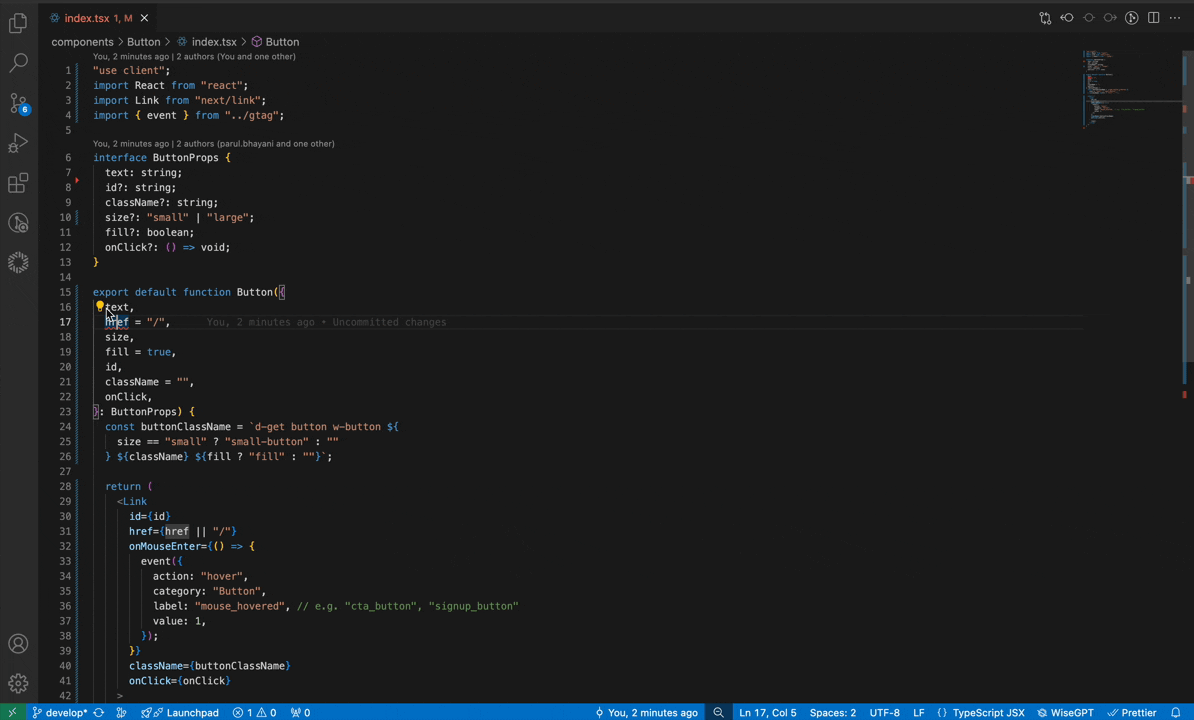
Troubleshooting
What if the suggested fix doesn't resolve my issue?
You can continue the conversation in Chat to refine the solution or request alternative approaches.
Can I use this command for multiple issues simultaneously?
It's recommended to address one issue at a time for the most accurate and focused solutions.
What information should I provide for better results?
Include error messages, relevant code context, and any specific requirements or constraints.
Will the command automatically apply the fixes?
No, you maintain control by reviewing and manually implementing the suggested solutions.