Using @ symbol
Use the
@ symbol to attach files or access the entire codebase through the coding assistant’s chat. Overview
The @ trigger automates file handling and codebase interactions within the chat feature. It simplifies tasks such as attaching files, inspecting existing code, and extending functionality.
Prerequisites
- Access to Coding Assistant’s chat feature.
- Knowledge of the necessary file paths or the codebase structure.
1. Attaching Files
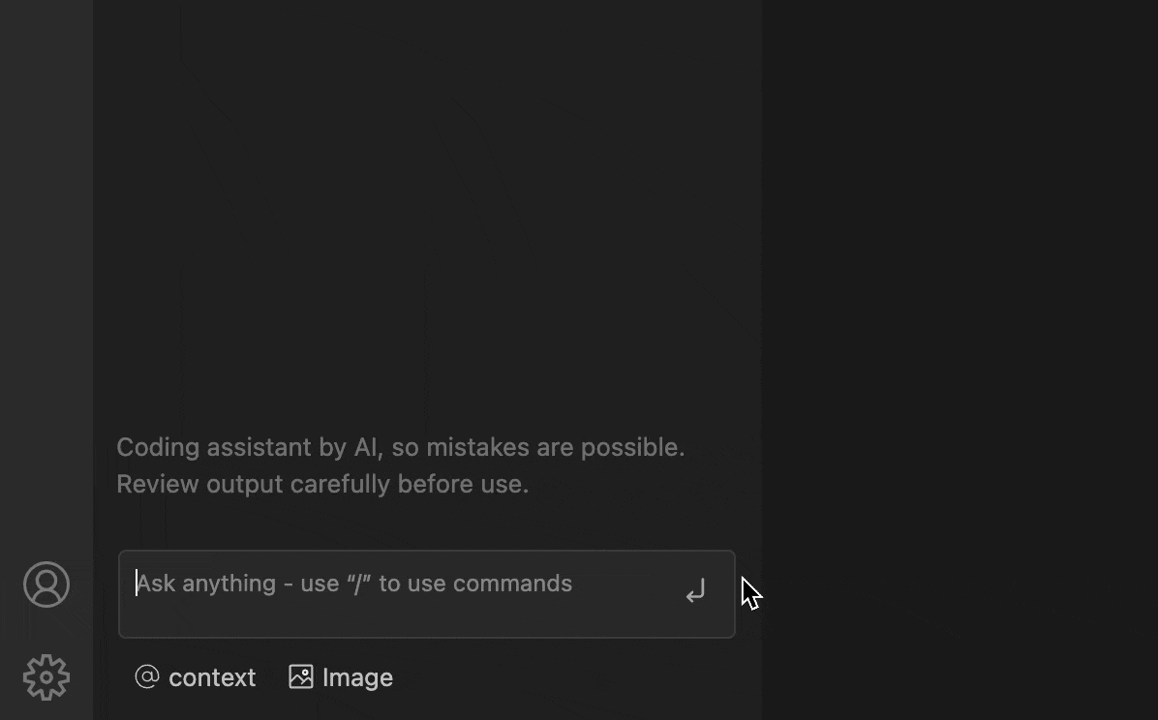
Steps
1
Type @ in the chat input box or click the @ context button below the chat input box, then select File.2
Wait for the file suggestion pop-up to appear.3
Enter the file path. A list of matching files will display.4
Press Tab or Enter to attach the highlighted file.
The attached file then appears in the chat.Use Cases
- Attaching a file as context to the chat.
- Refactoring code for a specific file.
- Fixing errors.
- Understanding the logic.
2. Interacting with the Codebase
Use @codebase to interact with every file in the repository.
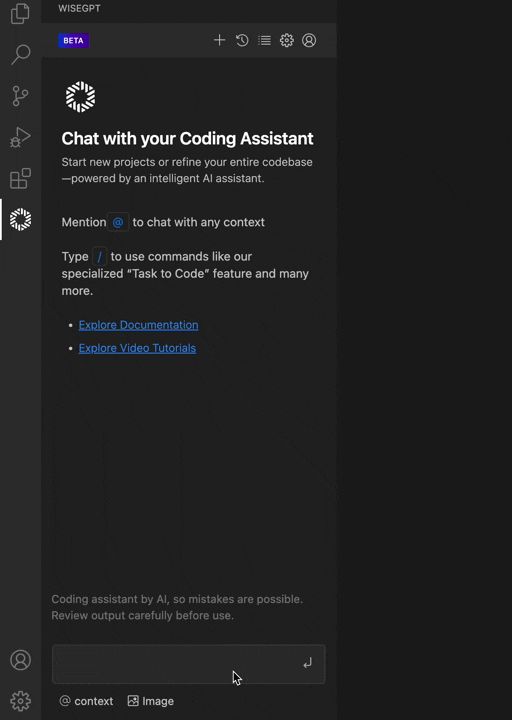
Steps
1
Type @ in the chat input box followed by codebase.2
Wait for the file suggestion pop-up to appear.
3
Type your task or question in the chat.Use Cases
- For a New Developer Onboarding
- Type
@codebasein the chat. - Follow it with a question or a request to explain a specific function or flow.
info
Coding Assistant references the entire repository to provide context-based answers.
- Modifying or Extending Functionality
- Type
@codebasefollowed by details about your change request. - Include information about the new feature or revisions you want. The assistant suggests updates based on your existing code.
- Creating New Modules and Tasks
- Type
@codebasealong with your new module requirements. - Specify the module name and its purpose.
The assistant outlines the files needed for the new functionality.